Create weblinks to anything
You can create a weblink for anything in odrive and share it with anyone. You can share a file or a folder. You can share small or large files. You can share weblinks to anything.
Share picture galleries
Share entire photo folders and albums. The gallery view makes sharing and browsing large picture collections quick and painless.
Do it securely
You can maintain full control of everything you share. All your weblinks are in one place. You can see how many times files are accessed, and you can stop sharing anytime.
Set expiration dates
You can automatically limit sharing by setting expiration dates on weblinks. You can set it and forget it. When a weblink expires, it becomes inaccessible.
Set sharing passwords
You can securely share confidential information with password-protected weblinks. You choose the password and who gets it. Someone can access a secure weblink if they have the correct password.
Usage Guide
How to share a weblink from desktop
How to share a weblink from the web
How to manage your weblink sharing
You can change and update any of your links in this manner. Changes you make are effective immediately.
Expired weblinks will remain in your weblink history, but will not be usable by anyone.
How to delete a weblink
- Right-click on the file you'd like to share, select "Share Link" (the file/folder must be inside odrive)
- Decide when you want the link to expire and if you want to protect it with a password, then click on "Share".
- Copy/paste the link and share it to whomever you wish.
- Locate the file you'd like to share in odrive
- Scroll over that file/folder, open the right dropdown arrow, and select "Share".
- Decide when you want the link to expire and if you want to protect it with a password, then click on "Share".
- Copy/paste the link and share it to whomever you wish.
- Select "Sharing" from the My odrive page top header tab options
- Update and manage a shared weblink by clicking on its dropdown arrow and selecting "Settings"
You can change and update any of your links in this manner. Changes you make are effective immediately.
Expired weblinks will remain in your weblink history, but will not be usable by anyone.

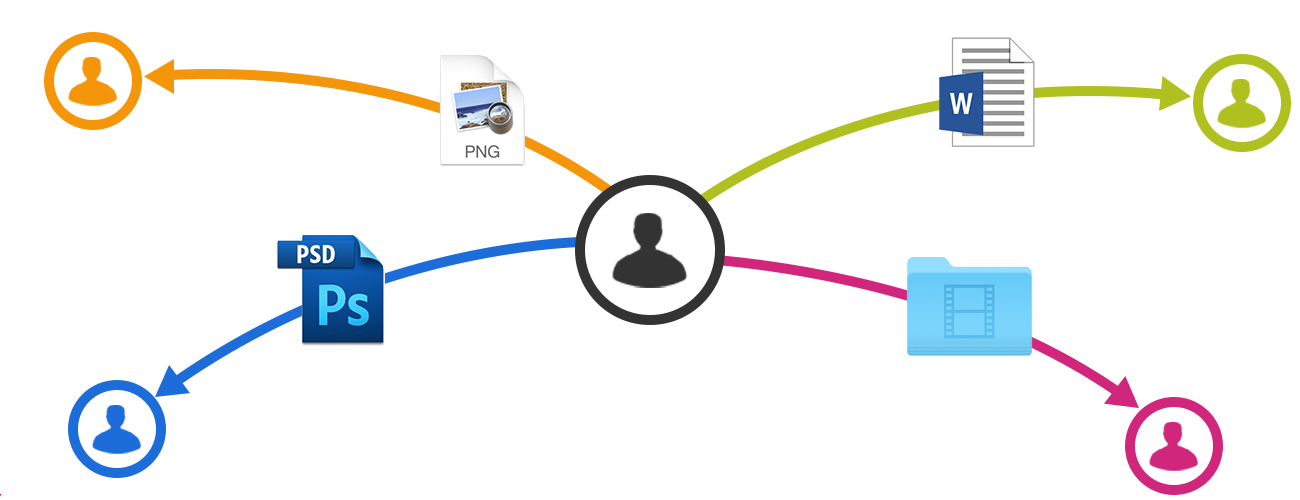
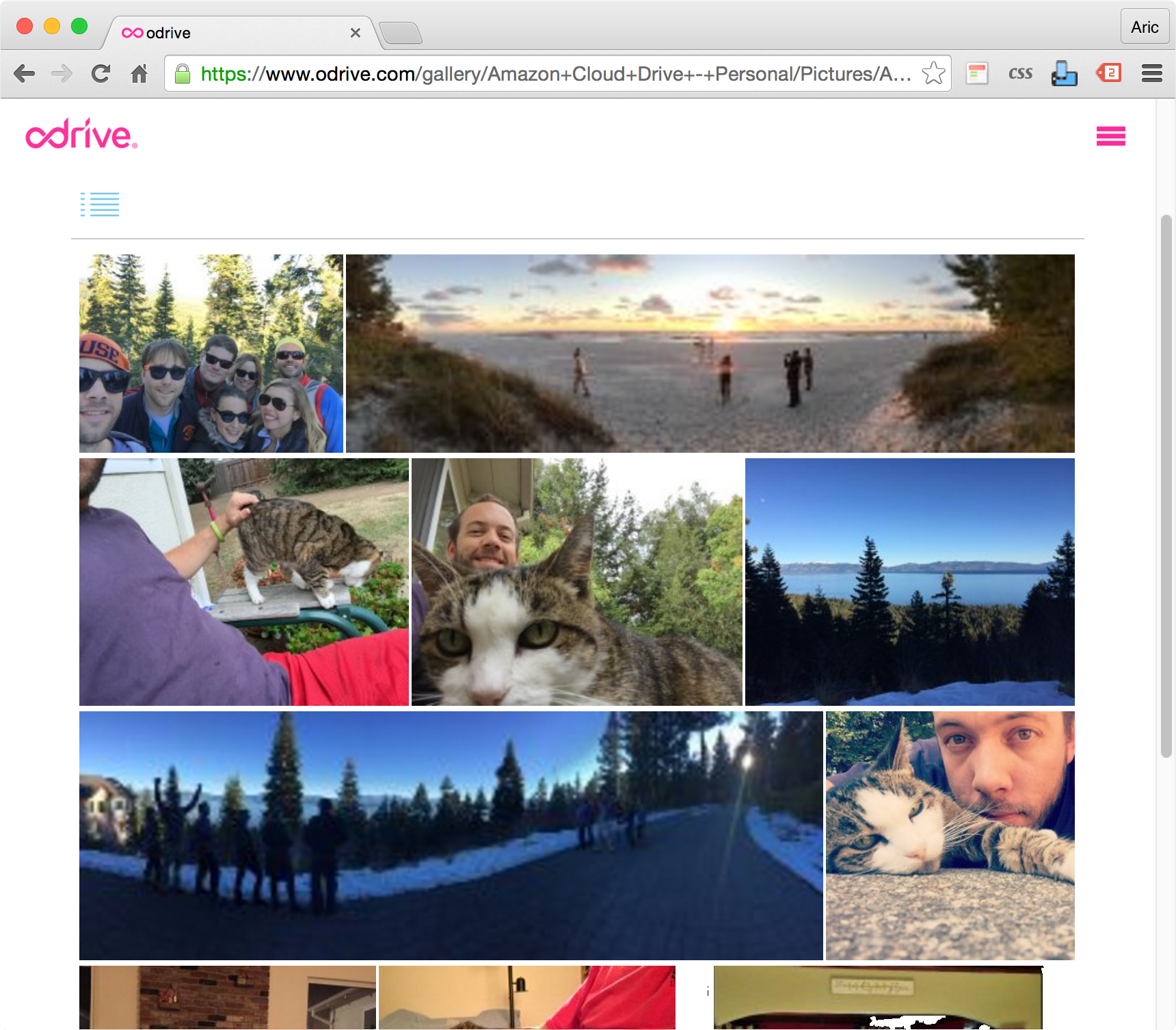
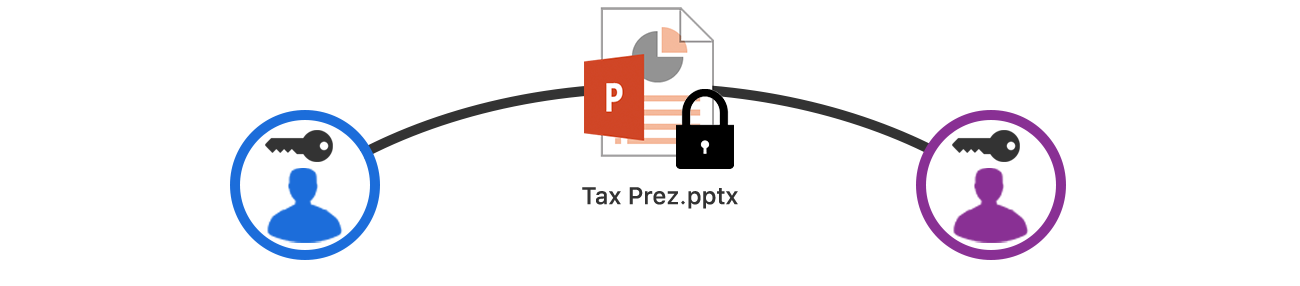
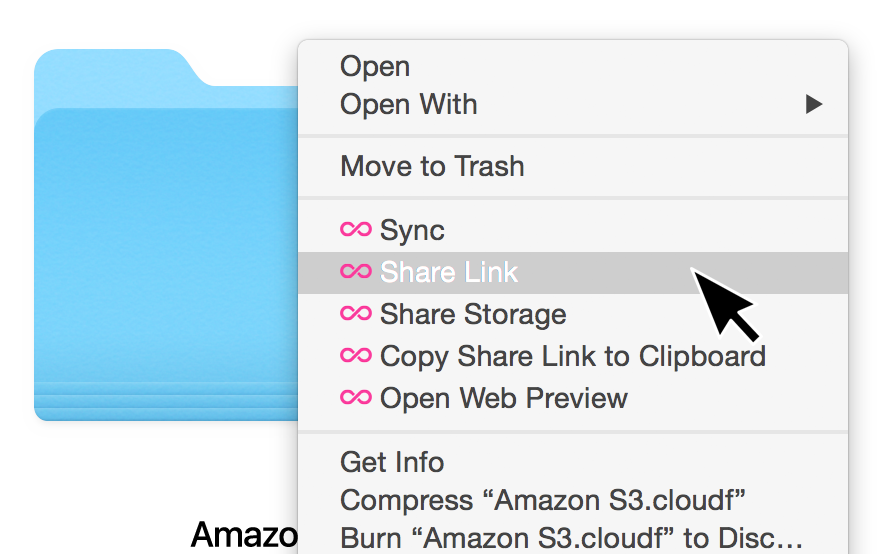
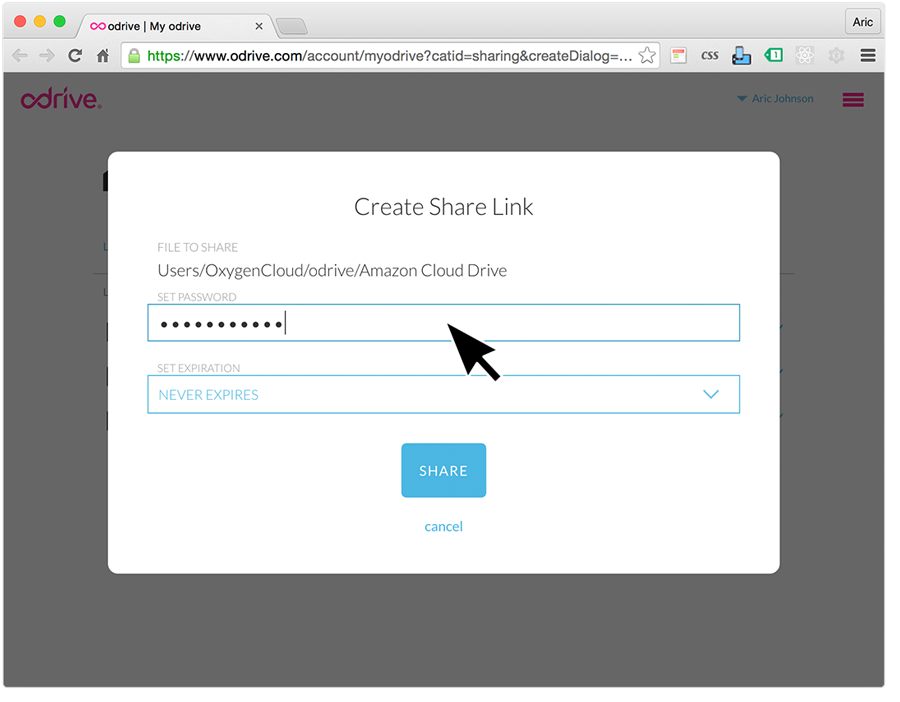
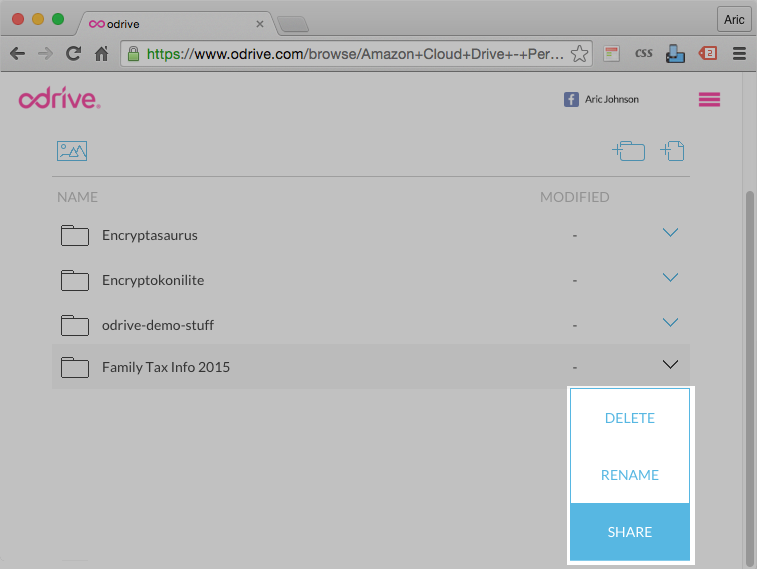
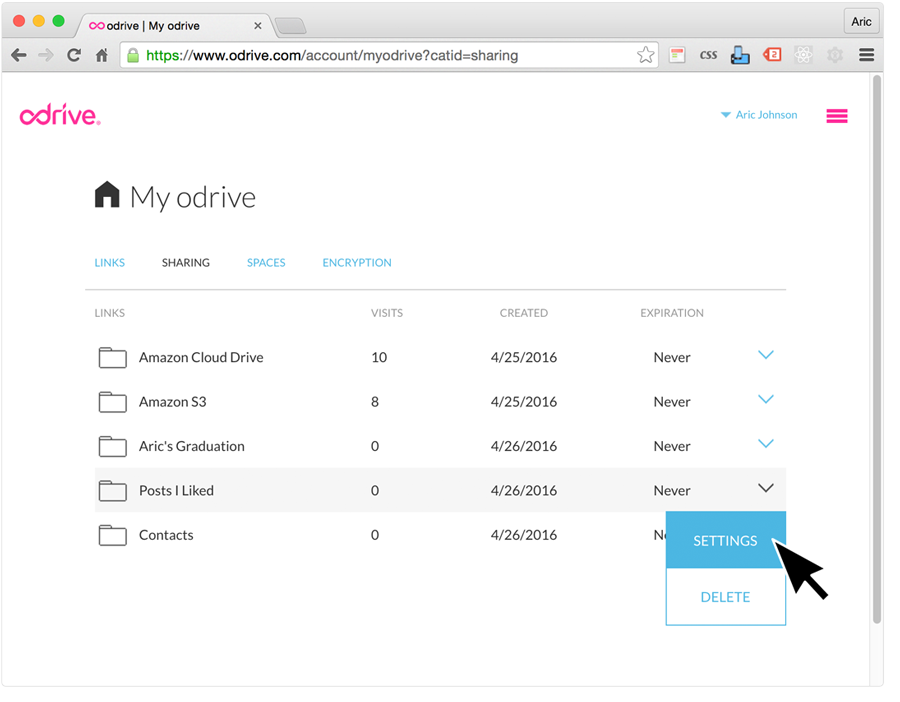
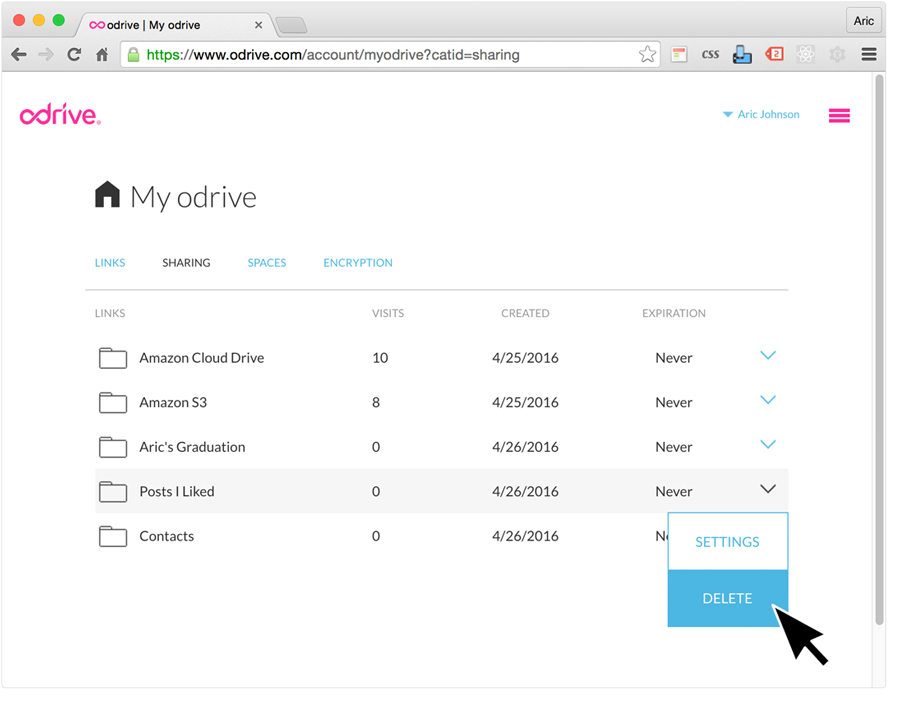
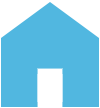 my odrive
my odrive